Application Lifecycle Management
01. Identify the number of containers created in the red pod.
ask : 3
root@controlplane:~# kubectl get pod -o wide
NAME READY STATUS RESTARTS AGE IP NODE NOMINATED NODE READINESS GATES
app 1/1 Running 0 2m31s 10.244.0.6 controlplane <none> <none>
fluent-ui 1/1 Running 0 2m31s 10.244.0.5 controlplane <none> <none>
red 0/3 ContainerCreating 0 2m23s <none> controlplane <none> <none>02. Identify the name of the containers running in the blue pod.
ask : teal, navy
root@controlplane:~# kubectl describe pod blue
Name: blue
Namespace: default
Priority: 0
Node: controlplane/10.1.241.3
Start Time: Fri, 21 Jan 2022 02:24:06 +0000
Labels: <none>
Annotations: <none>
Status: Running
IP: 10.244.0.10
IPs:
IP: 10.244.0.10
Containers:
teal:
Container ID: docker://62480f48b01c82bfdc685cc82ce84b4d49df150be1edb802bf3b6f67829da87f
Image: busybox
Image ID: docker-pullable://busybox@sha256:5acba83a746c7608ed544dc1533b87c737a0b0fb730301639a0179f9344b1678
Port: <none>
Host Port: <none>
Command:
sleep
4500
State: Running
Started: Fri, 21 Jan 2022 02:24:26 +0000
Ready: True
Restart Count: 0
Environment: <none>
Mounts:
/var/run/secrets/kubernetes.io/serviceaccount from default-token-zkxkk (ro)
navy:
Container ID: docker://dd2bd7c3569127e18e29d5206e2b81904971277a028677aec9d6c88e63f61c50
Image: busybox
Image ID: docker-pullable://busybox@sha256:5acba83a746c7608ed544dc1533b87c737a0b0fb730301639a0179f9344b1678
Port: <none>
Host Port: <none>
Command:
sleep
4500
State: Running
Started: Fri, 21 Jan 2022 02:24:30 +0000
Ready: True
Restart Count: 0
Environment: <none>
Mounts:
/var/run/secrets/kubernetes.io/serviceaccount from default-token-zkxkk (ro)
Conditions:
Type Status
Initialized True
Ready True
ContainersReady True
PodScheduled True
Volumes:
default-token-zkxkk:
Type: Secret (a volume populated by a Secret)
SecretName: default-token-zkxkk
Optional: false
QoS Class: BestEffort
Node-Selectors: <none>
Tolerations: node.kubernetes.io/not-ready:NoExecute op=Exists for 300s
node.kubernetes.io/unreachable:NoExecute op=Exists for 300s
Events:
Type Reason Age From Message
---- ------ ---- ---- -------
Normal Scheduled 49s default-scheduler Successfully assigned default/blue to controlplane
Normal Pulling 43s kubelet Pulling image "busybox"
Normal Pulled 34s kubelet Successfully pulled image "busybox" in 8.759609472s
Normal Created 31s kubelet Created container teal
Normal Started 29s kubelet Started container teal
Normal Pulling 29s kubelet Pulling image "busybox"
Normal Pulled 29s kubelet Successfully pulled image "busybox" in 295.298114ms
Normal Created 27s kubelet Created container navy
Normal Started 25s kubelet Started container navy
03. Create a multi-container pod with 2 containers.
Use the spec given below.
If the pod goes into the crashloopbackoff then add sleep 1000 in the lemon container.
- Name: yellow
- Container 1 Name: lemon
- Container 1 Image: busybox
- Container 2 Name: gold
- Container 2 Image: redis
# Hint
Use the command kubectl run to create a pod definition file and add 2nd container.apiVersion: v1
kind: Pod
metadata:
name: yellow
spec:
containers:
- name: lemon
image: busybox
command:
- sleep
- "1000"
- name: gold
image: redis
04. We have deployed an application logging stack in the elastic-stack namespace. Inspect it.
Before proceeding with the next set of questions, please wait for all the pods in the elastic-stack namespace to be ready. This can take a few minutes.
Ok
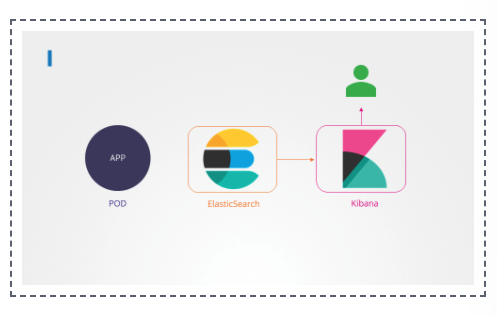
05. Once the pod is in a ready state, inspect the Kibana UI using the link above your terminal.
There shouldn't be any logs for now.
We will configure a sidecar container for the application to send logs to Elastic Search.
NOTE: It can take a couple of minutes for the Kibana UI to be ready after the Kibana pod is ready.
You can inspect the Kibana logs by running:
kubectl -n elastic-stack logs kibanaOk
06. Inspect the app pod and identify the number of containers in it.
It is deployed in the elastic-stack namespace.
ask : 1
root@controlplane:~# kubectl get pod -n elastic-stack
NAME READY STATUS RESTARTS AGE
app 1/1 Running 0 11m
elastic-search 1/1 Running 0 11m
kibana 1/1 Running 0 11m07. The application outputs logs to the file /log/app.log. View the logs and try to identify the user having issues with Login.
Inspect the log file inside the pod.
kubectl -n elastic-stack exec -it app -- cat /log/app.log
kubectl exec -it app -- sh
08. Edit the pod to add a sidecar container to send logs to Elastic Search.
Mount the log volume to the sidecar container.
Only add a new container. Do not modify anything else. Use the spec provided below.
|
apiVersion: v1
kind: Pod
metadata:
name: app
namespace: elastic-stack
labels:
name: app
spec:
containers:
- name: app
image: kodekloud/event-simulator
volumeMounts:
- mountPath: /log
name: log-volume
- name: sidecar
image: kodekloud/filebeat-configured
volumeMounts:
- mountPath: /var/log/event-simulator/
name: log-volume
volumes:
- name: log-volume
hostPath:
# directory location on host
path: /var/log/webapp
# this field is optional
type: DirectoryOrCreate
09. Inspect the Kibana UI. You should now see logs appearing in the Discover section.
You might have to wait for a couple of minutes for the logs to populate. You might have to create an index pattern to list the logs. If not sure check this video: https://bit.ly/2EXYdHf
Kubernetes CKAD - Kibana Dashboard
www.loom.com
total 48
drwxr-xr-x 3 root root 4096 Jan 24 08:40 .
drwx------ 1 root root 4096 Jan 24 08:40 ..
-rw-rw-rw- 1 root root 336 Jan 18 19:38 app.yaml
-rw-rw-rw- 1 root root 351 Jan 18 19:38 elasticsearch-pod.yaml
-rw-rw-rw- 1 root root 302 Jan 18 19:38 elasticsearch-service.yaml
drwxr-xr-x 2 root root 4096 Jan 24 08:40 fluent-example
-rw-rw-rw- 1 root root 271 Jan 18 19:38 fluent-ui-service.yaml
-rw-rw-rw- 1 root root 223 Jan 18 19:38 fluent-ui.yaml
-rw-rw-rw- 1 root root 668 Jan 18 19:38 fluentd-config.yaml
-rw-rw-rw- 1 root root 279 Jan 18 19:38 kibana-pod.yaml
-rw-rw-rw- 1 root root 198 Jan 18 19:38 kibana-service.yaml
-rw-rw-rw- 1 root root 338 Jan 18 19:38 webapp-fluent.yaml# app.yaml
--
apiVersion: v1
kind: Pod
metadata:
name: app
namespace: elastic-stack
labels:
name: app
spec:
containers:
- name: app
image: kodekloud/event-simulator
volumeMounts:
- mountPath: /log
name: log-volume
volumes:
- name: log-volume
hostPath:
path: /var/log/webapp
type: DirectoryOrCreate
# elasticsearch-service.yaml
--
kind: Service
apiVersion: v1
metadata:
name: elasticsearch
namespace: elastic-stack
spec:
selector:
name: elastic-search
type: NodePort
ports:
- port: 9200
targetPort: 9200
nodePort: 30200
name: port1
- port: 9300
targetPort: 9300
nodePort: 30300
name: port2
# elasticsearch-pod.yaml
--
apiVersion: v1
kind: Pod
metadata:
name: elastic-search
namespace: elastic-stack
labels:
name: elastic-search
spec:
containers:
- name: elastic-search
image: docker.elastic.co/elasticsearch/elasticsearch:6.4.2
ports:
- containerPort: 9200
- containerPort: 9300
env:
- name: discovery.type
value: single-node
# kibana-pod.yaml
--
apiVersion: v1
kind: Pod
metadata:
name: kibana
namespace: elastic-stack
labels:
name: kibana
spec:
containers:
- name: kibana
image: kibana:6.4.2
ports:
- containerPort: 5601
env:
- name: ELASTICSEARCH_URL
value: http://elasticsearch:9200
##
# kibana-service.yaml
--
apiVersion: v1
kind: Service
metadata:
name: kibana
namespace: elastic-stack
spec:
selector:
name: kibana
type: NodePort
ports:
- port: 5601
targetPort: 5601
nodePort: 30601# fluentd-config.yaml
--
apiVersion: v1
kind: ConfigMap
metadata:
name: fluentd-config
data:
td-agent.conf: |
<match td.*.*>
@type tdlog
apikey YOUR_API_KEY
auto_create_table
buffer_type file
buffer_path /var/log/td-agent/buffer/td
<secondary>
@type file
path /var/log/td-agent/failed_records
</secondary>
</match>
<match debug.**>
@type stdout
</match>
<match log.*.*>
@type stdout
</match>
<source>
@type forward
</source>
<source>
@type http
port 8888
</source>
<source>
@type debug_agent
bind 127.0.0.1
port 24230
</source>
##
# fluent-ui.yaml
--
apiVersion: v1
kind: Pod
metadata:
name: fluent-ui
labels:
name: fluent-ui
spec:
containers:
- name: fluent-ui
image: kodekloud/fluent-ui-running
ports:
- containerPort: 80
- containerPort: 24224
# fluent-ui-service.yaml
--
kind: Service
apiVersion: v1
metadata:
name: fluent-ui-service
spec:
selector:
name: fluent-ui
type: NodePort
ports:
- port: 80
targetPort: 80
nodePort: 30080
name: ui
- port: 24224
targetPort: 24224
nodePort: 30224
name: receiver
##
# fluent-ui-service.yaml
--
apiVersion: v1
kind: Pod
metadata:
name: app
labels:
name: app
spec:
containers:
- name: app
image: kodekloud/event-simulator
volumeMounts:
- mountPath: /log
name: log-volume
# Volume to store the logs
volumes:
- name: log-volume
hostPath:
path: /var/log/webapp
type: DirectoryOrCreate
##
# /fluent-example#td-agent-config.yaml
--
apiVersion: v1
kind: ConfigMap
metadata:
name: td-agent-config
data:
td-agent.conf: |
<match td.*.*>
@type tdlog
apikey YOUR_API_KEY
auto_create_table
buffer_type file
buffer_path /var/log/td-agent/buffer/td
<secondary>
@type file
path /var/log/td-agent/failed_records
</secondary>
</match>
<match debug.**>
@type stdout
</match>
<source>
@type forward
</source>
<source>
@type http
port 8888
</source>
<source>
@type debug_agent
bind 127.0.0.1
port 24230
</source>
<source>Bookmark
Communicate Between Containers in the Same Pod Using a Shared Volume
This page shows how to use a Volume to communicate between two Containers running in the same Pod. See also how to allow processes to communicate by sharing process namespace between containers. Before you begin You need to have a Kubernetes cluster, and t
kubernetes.io
'CKA (Certified Kubernetes Administrator) > Kode Kloud' 카테고리의 다른 글
| 05.Cluster Maintenance - OS Upgrades (0) | 2022.01.21 |
|---|---|
| 04.Application Lifecycle Management - Init Containers (0) | 2022.01.21 |
| 4.Application Lifecycle Management - Secrets (0) | 2022.01.21 |
| 4.Application Lifecycle Management - Env Variables (0) | 2022.01.21 |
| 4.Application Lifecycle Management - Commands and Arguments (0) | 2022.01.20 |